Common network topology:

Step 1: Open a web browser and go to http://cudy.net or http://192.168.10.1.
For details, please refer to How to log into the web interface of Cudy Router?
Step 2: The Quick Setup window will pop up, choose 'Wireless Extender', then go 'Next'.

 Step 3: Choose your 'Time Zone'.
Step 3: Choose your 'Time Zone'.
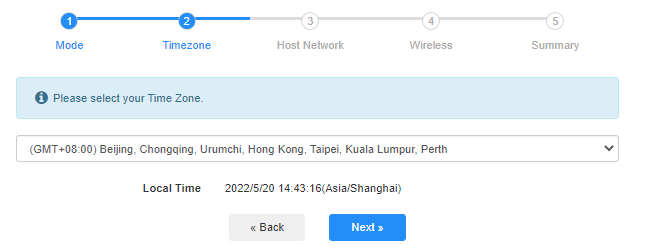
Step 4: Select the host network you want to extend. Click on 'Connect'.

 Step 5: Enter the host network's wireless password.
Step 5: Enter the host network's wireless password.

 Note: Make sure the wireless password you type in is correct, otherwise, the configuration cannot success.
Note: Make sure the wireless password you type in is correct, otherwise, the configuration cannot success.
Step 6: Customize the Wi-Fi name (SSID) and the password is the same as your host network.

 Step 7: Click 'Save & Apply' to complete the configuration.
Step 7: Click 'Save & Apply' to complete the configuration.

 Step 8: Reconnect your wireless devices to the new Wi-Fi network.
Step 8: Reconnect your wireless devices to the new Wi-Fi network.

 Note:
Note:
1. If you set up the Wireless Extender mode using a wired device, this device may not have Internet after setup. Please unplug and plug the Ethernet cable or disable and enable the network adapter to acquire the new connection.
2. After setting up the Cudy router in Wireless Extender mode, the IP address will be assigned by the host router and the default IP Address 192.168.10.1 will not be able to log in. If you need to log into Cudy router again, type 'http://cudy.net' into your browser or look up the Cudy router's IP address in your host router's client list.

16 comments
@H202,
Dear customer,
Thank you for contacting Cudy support team.
Sorry to tell you that the Cudy BE3600 products doesn’t support wireless extender mode or WISP now. We have plan to add these features via firmware update this month, please wait patiently.
“This does not work on Cudy BE3600H even with latest firmware 2.3.0
There is no wireless extender mode or WISP available when connecting to the router via web interface. I want to pair BE3600H with BE11000 (main router) to act as WIFI Extender but seems currently it does not work. Please advise any workaround for this. Hopefully you will release the firmware to enable this as stated on product page. If so please advise the timeline when this is expected.
https://www.cudy.com/products/wr3600h-1-0"
This does not work on Cudy BE3600H even with latest firmware 2.3.0
There is no wireless extender mode or WISP available when connecting to the router via web interface. I want to pair BE3600H with BE11000 (main router) to act as WIFI Extender but seems currently it does not work. Please advise any workaround for this. Hopefully you will release the firmware to enable this as stated on product page. If so please advise the timeline when this is expected.
https://www.cudy.com/products/wr3600h-1-0
@Christos,
Dear Customer,
Thanks for contacting the Cudy support team.
Yes, but you need to update the latest firmware 2.3.0 of WR1500 first. Then the router will support the range extender mode and WISP mode to connect the main WiFi.
https://www.cudy.com/pages/download-center/wr1500-1-0
“Hello.
Cudy WR1500 Wireless Router Wi‑Fi 6 with 3 Gigabit Ethernet Ports support wireless connection with the home internet route and act as repeater?”
Hello.
Cudy WR1500 Wireless Router Wi‑Fi 6 with 3 Gigabit Ethernet Ports support wireless connection with the home internet route and act as repeater?
@Uschi,
You can enable the WISP function to connect the main WiFi and share the network to all the client on LT400. Please have a try.
“Can I use the Cudy N300 4G LTE in Wireless Extender Mode?
In the Cudy App is no option for Wireless extender.”