1. Laden Sie die neueste Firmware vom Download Center herunter.
2. Entpacken Sie die heruntergeladene Datei
3. Schalten Sie das Cudy-Gerät ein und warten Sie, bis die LED dauerhaft leuchtet.
4. Stellen Sie über WLAN oder Ethernet eine Verbindung zum Cudy-Netzwerk her.
5. Öffnen Sie einen Webbrowser und gehen Sie zu http://cudy.net oder http://192.168.10.1 .
Weitere Informationen finden Sie unter Anleitung Wie melde ich mich bei der Weboberfläche von Cudy Router an?
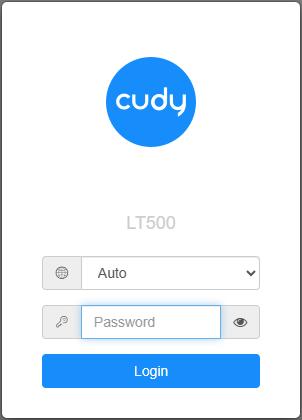
6. Aktualisieren Sie die Firmware.
a. Erweiterte Einstellungen -> Firmware: Wählen Sie die Firmware aus, die Sie zum Hochladen entpackt haben.
b. Auf der Seite Allgemeine Einstellungen->Firmware können Online-Upgrades und lokale Updates durchgeführt werden.
Hinweis: Nur Firmware 2.x.x oder höher wird unterstützt.
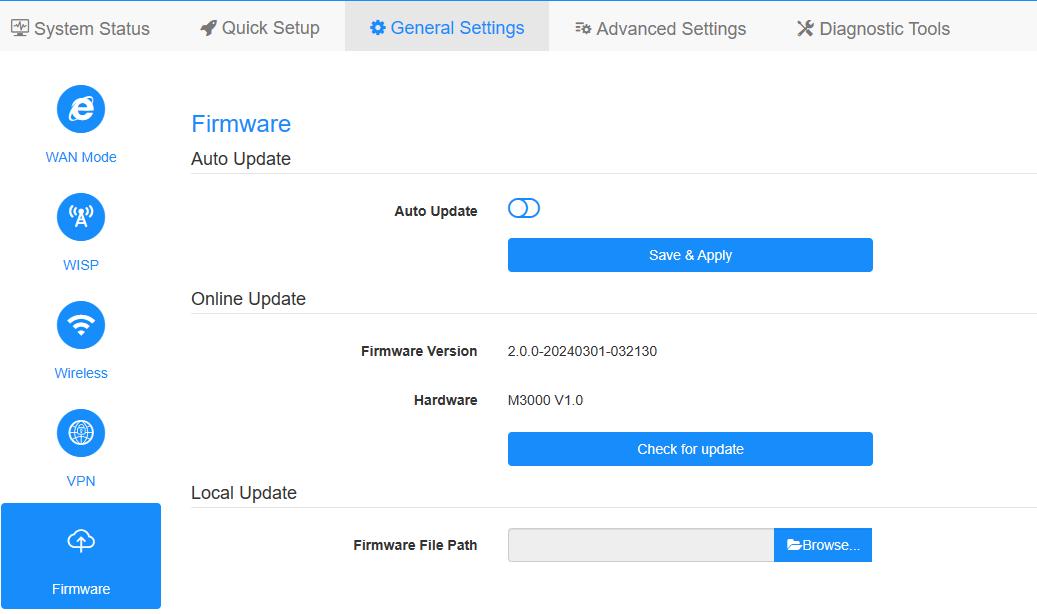
7. Warten Sie 5 Minuten auf den Neustart des Routers.

72 Kommentare
Hello, I can not upgrade my LT400 eu v1.0 14.26-20220802 with the binaries from the web. Md5 error.
Could you send me the latest versions?
Thanks in advance
@Marco
Il nostro supporto tecnico ti ha risposto via e-mail.
“non appena provo ad aggiornare il mio wr300 mi da errore. come mai?”
@Jorge
The firmware has sent to via email. Please check.
“Hola tengo el LT400 EU1.0, me podéis mandar actualización, las de la web me dan error. Gracias”
non appena provo ad aggiornare il mio wr300 mi da errore. come mai?
Hola tengo el LT400 EU1.0, me podéis mandar actualización, las de la web me dan error. Gracias