Gemeinsame Netzwerktopologie:

Schritt 1: Öffnen Sie einen Webbrowser und gehen Sie zu http://cudy.net oder http://192.168.10.1< /a>.
Weitere Informationen finden Sie unter Wie melde ich mich bei der Weboberfläche von Cudy Router an?< /span>
Schritt 2: Das Fenster „Schnelleinrichtung“ wird angezeigt , wählen Sie „Wireless Extender“ und gehen Sie dann zu „Weiter‘.< /p>

 Schritt 3: Wählen Sie Ihre „Zeitzone.
Schritt 3: Wählen Sie Ihre „Zeitzone.
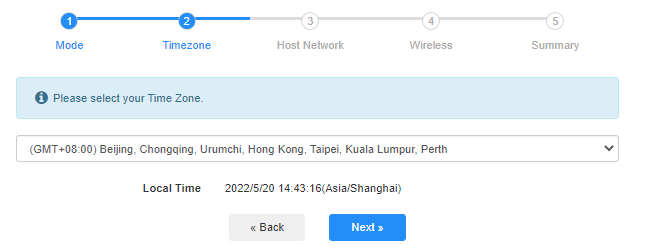
Schritt 4: Wählen Sie das gewünschte Hostnetzwerk aus verlängern. Klicken Sie auf „Verbinden.

 Schritt 5: Geben Sie das WLAN-Passwort des Hostnetzwerks ein.
Schritt 5: Geben Sie das WLAN-Passwort des Hostnetzwerks ein.

 Hinweis: Stellen Sie sicher, dass das von Ihnen eingegebene WLAN-Passwort korrekt ist, andernfalls kann die Konfiguration nicht erfolgreich durchgeführt werden.
Hinweis: Stellen Sie sicher, dass das von Ihnen eingegebene WLAN-Passwort korrekt ist, andernfalls kann die Konfiguration nicht erfolgreich durchgeführt werden.
Schritt 6: Passen Sie den WLAN-Namen an ( SSID) und das Passwort ist das gleiche wie Ihr Host-Netzwerk.

 Schritt 7: Klicken Sie auf „Speichern & Übernehmen‘ um die Konfiguration abzuschließen.
Schritt 7: Klicken Sie auf „Speichern & Übernehmen‘ um die Konfiguration abzuschließen.

 Schritt 8: Verbinden Sie Ihre drahtlosen Geräte erneut mit dem neuen WLAN-Netzwerk.
Schritt 8: Verbinden Sie Ihre drahtlosen Geräte erneut mit dem neuen WLAN-Netzwerk.

 Hinweis:
Hinweis:
1. Wenn Sie den Wireless Extender-Modus mit einem kabelgebundenen Gerät einrichten, verfügt dieses Gerät nach der Einrichtung möglicherweise nicht über Internet. Bitte ziehen Sie das Ethernet-Kabel ab und wieder ein oder deaktivieren und aktivieren Sie den Netzwerkadapter, um die neue Verbindung herzustellen.
2. Nach dem Einrichten des Cudy-Routers im Wireless Extender-Modus wird die IP-Adresse vom Host-Router zugewiesen und die Standard-IP-Adresse 192.168.10.1 ist nicht möglich. Wenn Sie sich erneut beim Cudy-Router anmelden müssen, geben Sie „<“ ein a href="http://cudy.net/" data-mce-href="http://cudy.net/" data-mce-fragment="1">http://cudy.net' in Ihrem Browser oder suchen Sie die IP-Adresse des Cudy-Routers in der Client-Liste Ihres Host-Routers.

17 Kommentare
I just got the R700 and I can’t see the Wireless / Wisp tabs under General settings.
@H202,
Dear customer,
Thank you for contacting Cudy support team.
Sorry to tell you that the Cudy BE3600 products doesn’t support wireless extender mode or WISP now. We have plan to add these features via firmware update this month, please wait patiently.
“This does not work on Cudy BE3600H even with latest firmware 2.3.0
There is no wireless extender mode or WISP available when connecting to the router via web interface. I want to pair BE3600H with BE11000 (main router) to act as WIFI Extender but seems currently it does not work. Please advise any workaround for this. Hopefully you will release the firmware to enable this as stated on product page. If so please advise the timeline when this is expected.
https://www.cudy.com/products/wr3600h-1-0"
This does not work on Cudy BE3600H even with latest firmware 2.3.0
There is no wireless extender mode or WISP available when connecting to the router via web interface. I want to pair BE3600H with BE11000 (main router) to act as WIFI Extender but seems currently it does not work. Please advise any workaround for this. Hopefully you will release the firmware to enable this as stated on product page. If so please advise the timeline when this is expected.
https://www.cudy.com/products/wr3600h-1-0
@Christos,
Dear Customer,
Thanks for contacting the Cudy support team.
Yes, but you need to update the latest firmware 2.3.0 of WR1500 first. Then the router will support the range extender mode and WISP mode to connect the main WiFi.
https://www.cudy.com/pages/download-center/wr1500-1-0
“Hello.
Cudy WR1500 Wireless Router Wi‑Fi 6 with 3 Gigabit Ethernet Ports support wireless connection with the home internet route and act as repeater?”
Hello.
Cudy WR1500 Wireless Router Wi‑Fi 6 with 3 Gigabit Ethernet Ports support wireless connection with the home internet route and act as repeater?