1. Descargue el firmware más reciente desde el Centro de descargas.
2. Descomprime el archivo que descargas
3. Encienda el dispositivo Cudy, espere a que el LED se vuelva sólido.
4. Conéctate a la red de Cudy a través de WiFi o Ethernet.
5. Abra un navegador web y vaya a http://cudy.net o http://192.168.10.1 .
Para obtener más información, consulte Cómo iniciar sesión en la interfaz web de Cudy Router?
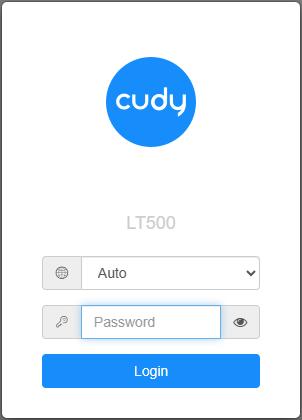
6. Actualice el firmware.
a. Configuración avanzada -> Firmware, elija el firmware que descomprimió para cargarlo.
b. Configuración general:>La página Firmware puede realizar actualizaciones en línea y actualizaciones locales.
Nota: solo se admite firmware 2.x.x o superior.
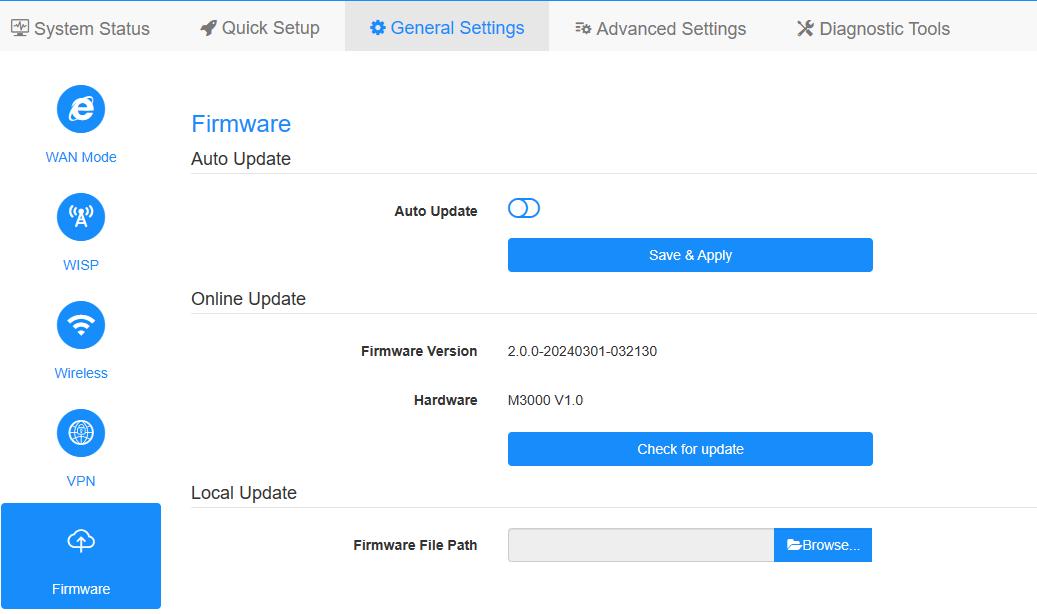
7. Esperando 5 minutos para que se reinicie el router.

91 comentarios
@Luka,
I suggest you to contact the seller to request a replacement.
“I’ve done both things to no avail. Anything else?”
I’ve done both things to no avail. Anything else?
@Luka,
Dear Luka,
1. Please wait for a while after you start the firmware update process. Do not flash the page. Wait about 3 minutes.
2. If the problem remains, please try to change a computer or a web browser, then try to update it again.
“I’m unable to update my AX1500 to the 2.×.x firmware versions. I get a popup stating “firmware update failed”, although the intermediate firmware worked fine. What can I do?”
I’m unable to update my AX1500 to the 2.×.x firmware versions. I get a popup stating “firmware update failed”, although the intermediate firmware worked fine. What can I do?
@Gentile Barbieri Fabio,
Sì, puoi farlo.
“Buongiorno,
vorrei aggiornare il firmware del mio P5 V1.1, ma sul sito trovo solo file per V1.0, posso procedere ugualmente?
Grazie in anticipo.”