1. Pobierz i rozpakuj plik stąd .
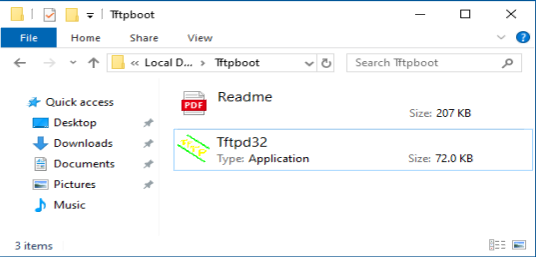
2. Pobierz najnowsze oprogramowanie sprzętowe z oficjalnej strony internetowej i zmień jego nazwę na „recovery.bin”.
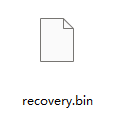
3. Wyłącz router. Odłącz zasilacz lub naciśnij przycisk ZASILANIE.
4. Podłącz komputer do portu LAN routera za pomocą kabla Ethernet.
5. Skonfiguruj ręcznie adres IP swojego komputera na „192.168.1.88”.
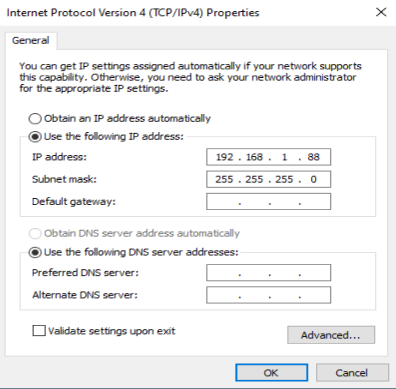
6. Uruchom „ tftp32.exe ”.
7. Uruchom w wierszu poleceń polecenie netsh advfirewall set allprofiles state off , aby wyłączyć zaporę systemu Windows. W przeciwnym razie tftp zostanie zablokowany.
8. Naciśnij przycisk/otwór „ Reset ” i przytrzymaj go. Przed włączeniem routera i rozpoczęciem pobierania oprogramowania sprzętowego przez tftp nie zwalniaj przycisku/otwóru „ Reset ”.
9. Włącz router.
10. Kiedy wszystkie kontrolki migają szybko lub gdy tftp rozpocznie pobieranie oprogramowania sprzętowego, możesz zwolnić przycisk/otwór „ Reset ”.

11. Gdy lampka miga powoli, aktualizacja została zakończona.
12. Przywróć adres IP swojego komputera do dynamicznego IP.
13. Gotowe.

47 komentarze(-y)
@Chris,
Thank you for you help. I have sent the method “connect to the WAN port” to Ivan.
“Hi Team, I can answer myself; got it running to flash back to Cudy FW for a TR1200 by connecting to the WAN (!) Port on Cudy; not the LAN port. That was the only thing different for TR1200 compared to the the description above”Hi Team, I can answer myself; got it running to flash back to Cudy FW for a TR1200 by connecting to the WAN (!) Port on Cudy; not the LAN port. That was the only thing different for TR1200 compared to the the description above
Hi Cudy support, I do have the same issue as Ivan for TR1200.
I could download the TFTP32 for windows and follow all the steps above; but does not work to update / downgrade to original Cudy FW. Can you help?
@Stev0,
Our technical support has sent you the solutions via email. Please check.
“I recently bought a 3-pack M1800 Mesh set. I wanted try OpenWRT and flashed the firmware on all 3 M1800 units. It worked fine. I followed your instructions to return to Cudy’s firmware, i.e. to go from OpenWRT Firmware back to Cudy’s Official Firmware.”
I recently bought a 3-pack M1800 Mesh set. I wanted try OpenWRT and flashed the firmware on all 3 M1800 units. It worked fine. I followed your instructions to return to Cudy’s firmware, i.e. to go from OpenWRT Firmware back to Cudy’s Official Firmware.
However, after successfully flashing Cudy’s newest official firmware for the M1800 v2 (M1800V2-R28-2.1.3-20240509-102323), I get an “invalid board info!” error at the device login page (192.168.10.1) where one needs to create a new admin password. The website-header also reads a strange “lede” title.
I also tried an older firmware version available on Cudy’s website (M1800V2-R28-1.16.14-20231117-190903), but unfortunately receive the same error. After trying to flash a second M1800 mesh unit, the unit also stared giving the same error. I even tried to flash OpenWRT back onto one of the units, but now it does not want to accept the OpenWRT firmware.
What does the “Invalid board info!” error mean and how can it be fixed?