Wspólna topologia sieci:
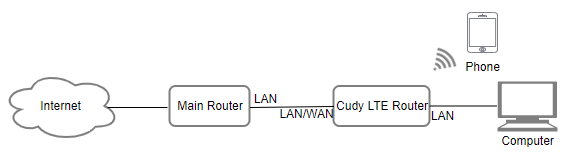
Krok 1: Upewnij się, że sieć 4/5G została już pomyślnie skonfigurowana.
Krok 2: Podłącz port LAN/WAN routera do modemu lub portu sieciowego.
Uwaga: Upewnij się, że masz już modem lub połączenie internetowe pochodzi z gniazda Ethernet, które zapewnia dostęp do Internetu.
Krok 3: Otwórz przeglądarkę internetową i przejdź do http://cudy.net lub http://192.168.10.1 .
Aby uzyskać szczegółowe informacje, zobacz Jak zalogować się do interfejsu internetowego Cudy Router?
Krok 4: Przejdź do Ustawień zaawansowanych -> Przełącznik LAN/WAN . 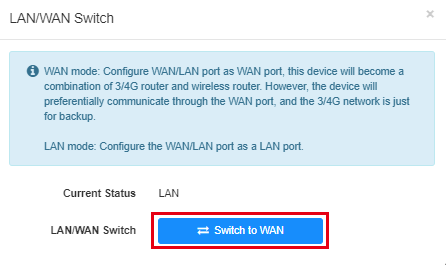
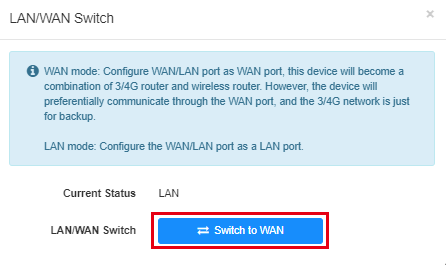
Krok 5: Kliknij „ Przełącz na WAN ”, router uruchomi się ponownie i zastosuje ustawienia. 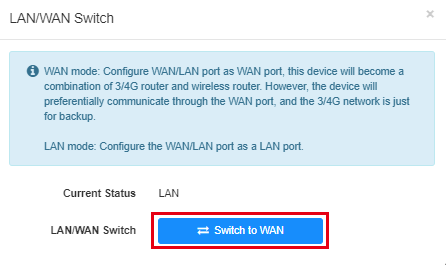
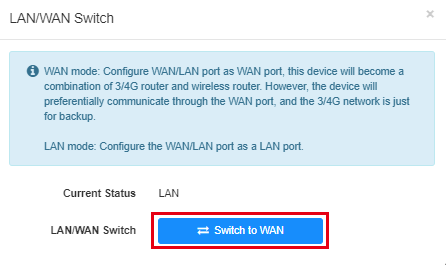
Krok 6: Po zakończeniu konfiguracji na stronie Stan systemu zobaczysz poniższy status.
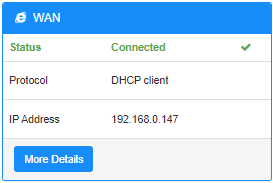

8 komentarze(-y)
@Khushbakht
Dear Customer.
Thank you for contacting Cudy support team.
Sorry to tell you that the router doesn’t support this function now. We will provide your feedback to the product department for evaluation.
“Can the Cudy LT500 router be configured to notify me when the main channel is switched off? Notifications by SMS.”
Can the Cudy LT500 router be configured to notify me when the main channel is switched off? Notifications by SMS.
@Peter,
Dear Peter,
For now, Cudy router doesn’t support this feature.
“How can i change the settings to make a WAN to backup if the 4G network is failed?!”
How can i change the settings to make a WAN to backup if the 4G network is failed?!
DAVID Please contact the problem to supportcudy.com
“The WAN feature is not functioning, diagnostic tool says the IP address must be provided, but the router is not automatically detecting the IP address and I do not have the IP address from the ISP. Please help.”