Cudy routers have a build-in web interface and this internal web page doesn't require the internet access. You can connect your device to the Cudy Router via Wi-Fi or Ethernet to log into the web management page.
Step 1: Connect your computer to your Cudy Router via Wireless or Wired.
If Wireless: The default Wi-Fi name and password are printed on your router's bottom label.
If Wired: Connect your computer to one of LAN Ports on the back of the router via an Ethernet cable.
Step 2: Open a web browser (Google, Firefox, etc.) and enter http://cudy.net or http://192.168.10.1 in the address bar.
Step 3: The login page below will pop up. Choose the display language of the web management page and the requested password is 'admin' or need to create one password.

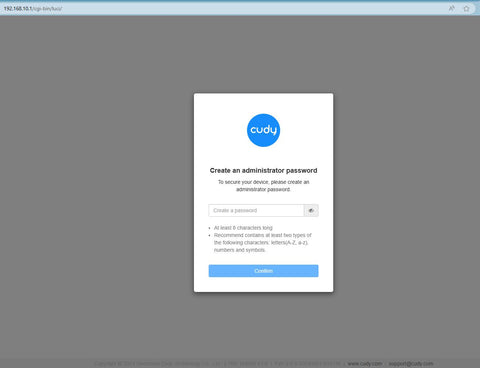
Troubleshooting:
If the login page doesn't show up, try the following troubleshooting steps:
1. Make sure the http://cudy.net or http://192.168.10.1 is typing in the address bar not the search bar.
2. If the computer is set to a static IP address, change its settings to obtain an IP address and DNS server address automatically.
3. Use another web browser and try again.
4. Change different client devices.
5. Reboot or reset the router and check again.
How to reset: With the Power on, press and hole the Reset button/hole for 8 seconds.
6. Clear your browser’s cookies.
7. Disable and enable the network adapter being used.

105 comments
Mi router Cudy 4G LTE N300 no se conecta a internet. Utilizo tarjeta datos 4G de la operadora Simyo, que funcionaba perfectamente con mi anterior router Cudy. Porfavor envíenme la configuración idónea de mi router con mi operador de teléfono. Gracias
@Conchita,
Estimado cliente,
Gracias por contactar con el equipo de soporte de Cudy.
Nuestro soporte técnico le ha enviado las soluciones por correo electrónico. Por favor, compruébelo.
me dice conectado sin internet,gracias
@Fredy
Estimado Fredy:
Gracias por contactar con el equipo de soporte de Cudy.
Puedes intentar restablecer el router a la configuración de fábrica manteniendo pulsado el botón de reinicio durante unos 3 segundos. Suéltalo cuando el LED parpadee.
La contraseña predeterminada del panel web volverá a ser “admin”. Si la versión de firmware es 2.×.x, deberás crear una nueva contraseña la primera vez que accedas a la página web del router.
“No me deja entrar, intento poner la contraseña “admin” y me sale contraseña inválido, me podrían ayudar con otra contraseña.”
No me deja entrar, intento poner la contraseña “admin” y me sale contraseña inválido, me podrían ayudar con otra contraseña.