Cudy routers have a build-in web interface and this internal web page doesn't require the internet access. You can connect your device to the Cudy Router via Wi-Fi or Ethernet to log into the web management page.
Step 1: Connect your computer to your Cudy Router via Wireless or Wired.
If Wireless: The default Wi-Fi name and password are printed on your router's bottom label.
If Wired: Connect your computer to one of LAN Ports on the back of the router via an Ethernet cable.
Step 2: Open a web browser (Google, Firefox, etc.) and enter http://cudy.net or http://192.168.10.1 in the address bar.
Step 3: The login page below will pop up. Choose the display language of the web management page and the requested password is 'admin' or need to create one password.

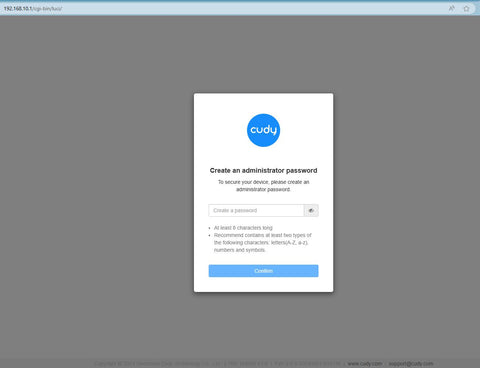
Troubleshooting:
If the login page doesn't show up, try the following troubleshooting steps:
1. Make sure the http://cudy.net or http://192.168.10.1 is typing in the address bar not the search bar.
2. If the computer is set to a static IP address, change its settings to obtain an IP address and DNS server address automatically.
3. Use another web browser and try again.
4. Change different client devices.
5. Reboot or reset the router and check again.
How to reset: With the Power on, press and hole the Reset button/hole for 8 seconds.
6. Clear your browser’s cookies.
7. Disable and enable the network adapter being used.

104 comments
@Marlon,
Dear Customer,
Thank you for contacting Cudy support team.
Please check if you connect the WAN port of the Cudy router to the LAN port of TP-LINK? If not, please change to WAN port of the Cudy router.
“I have a Cudy wireless router however I cannot signin to the Cudy page to setup the network. I have a eero router connected to an 8 port tp link and one port from the tplink connected to the Cudy Router. I cannot sign into the Cudy nextwork page when I specify the correct Ip address. Thank you”
I have a Cudy wireless router however I cannot signin to the Cudy page to setup the network. I have a eero router connected to an 8 port tp link and one port from the tplink connected to the Cudy Router. I cannot sign into the Cudy nextwork page when I specify the correct Ip address. Thank you
@George
Dear George,
Thank you for contacting Cudy support team.
Our technical support has contacted you via email. Please check.
“After upgrading to latest firmware my WR1200 v.2 I can use the webui only from wifi network the password doesnt work anymore from the wan.Can you help me ?”
After upgrading to latest firmware my WR1200 v.2 I can use the webui only from wifi network the password doesnt work anymore from the wan.Can you help me ?
@David
Dear customer,
Thank you for contacting Cudy support team. I need some more information to fix this issue.
1. What is the model of your router? You can check the model on the label at the bottom of the router.
2. What are the passwords for? WiFi password? Administrator password? or other?
Did you try to reset the router to factory default by long pressing the reset button for about 3 seconds? You can release the reset button when the LED flashes. The default password of the WEB panel will recover to default “admin”. If the firmware version is 2.×.x, you need to create a new password when first login to the web page of the router. The WiFi password will recover to factory default which is printed on the label.
“I’m failing to reset my passwords may u please help me with this”