Cudy routers have a build-in web interface and this internal web page doesn't require the internet access. You can connect your device to the Cudy Router via Wi-Fi or Ethernet to log into the web management page.
Step 1: Connect your computer to your Cudy Router via Wireless or Wired.
If Wireless: The default Wi-Fi name and password are printed on your router's bottom label.
If Wired: Connect your computer to one of LAN Ports on the back of the router via an Ethernet cable.
Step 2: Open a web browser (Google, Firefox, etc.) and enter http://cudy.net or http://192.168.10.1 in the address bar.
Step 3: The login page below will pop up. Choose the display language of the web management page and the requested password is 'admin' or need to create one password.

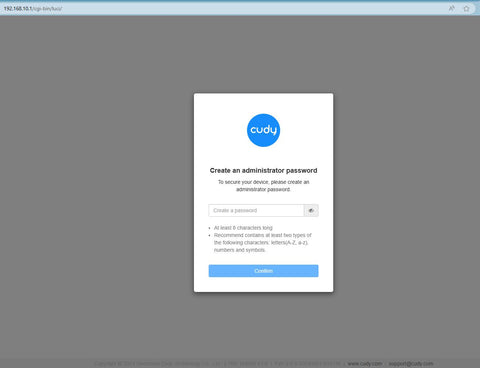
Troubleshooting:
If the login page doesn't show up, try the following troubleshooting steps:
1. Make sure the http://cudy.net or http://192.168.10.1 is typing in the address bar not the search bar.
2. If the computer is set to a static IP address, change its settings to obtain an IP address and DNS server address automatically.
3. Use another web browser and try again.
4. Change different client devices.
5. Reboot or reset the router and check again.
How to reset: With the Power on, press and hole the Reset button/hole for 8 seconds.
6. Clear your browser’s cookies.
7. Disable and enable the network adapter being used.

105 comments
@Menelisi Gumbo
You can try to reset the router to factory default by long press the reset button about 3 seconds. You can release the reset button when the LED flashes.
“I forget my password”
I forget my password
help me
My service provider changed my cudy login password. How do I get the password if they do not reply on my request?
@MIKE
Cudy support has replied you via email, please check.
“Hi There,
When I Open a web browser (Google, Firefox, etc.) and enter http://cudy.net or http://192.168.10.1 in the address bar, it states tthis site cant be reached. I’ve tried other devices and browsers and same reply.
Can someone help”