Cudy routers have a build-in web interface and this internal web page doesn't require the internet access. You can connect your device to the Cudy Router via Wi-Fi or Ethernet to log into the web management page.
Step 1: Connect your computer to your Cudy Router via Wireless or Wired.
If Wireless: The default Wi-Fi name and password are printed on your router's bottom label.
If Wired: Connect your computer to one of LAN Ports on the back of the router via an Ethernet cable.
Step 2: Open a web browser (Google, Firefox, etc.) and enter http://cudy.net or http://192.168.10.1 in the address bar.
Step 3: The login page below will pop up. Choose the display language of the web management page and the requested password is 'admin' or need to create one password.

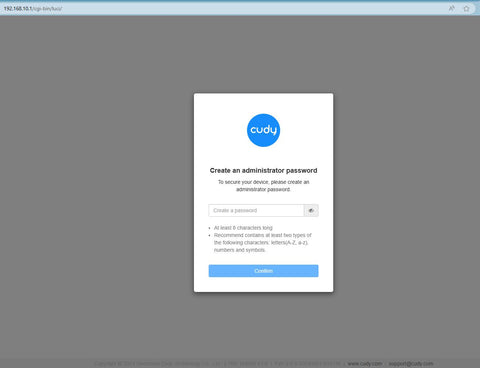
Troubleshooting:
If the login page doesn't show up, try the following troubleshooting steps:
1. Make sure the http://cudy.net or http://192.168.10.1 is typing in the address bar not the search bar.
2. If the computer is set to a static IP address, change its settings to obtain an IP address and DNS server address automatically.
3. Use another web browser and try again.
4. Change different client devices.
5. Reboot or reset the router and check again.
How to reset: With the Power on, press and hole the Reset button/hole for 8 seconds.
6. Clear your browser’s cookies.
7. Disable and enable the network adapter being used.

109 comments
@Peter,
Dear Customer,
Thank you for contacting Cudy support team.
Our technical support has sent you the solutions via email. Please check.
“Dear Cudy,
I have a WR3000S router here. I decided to change the default LAN address which is used to log in into the admin panel of the router. I successfully changed the address from 192.168.10.1 to 192.168.0.1.
However, I somehow now have a non-cudy admin login panel on 192.168.10.1 with Alcatel banner in the upper left corner. Can I do something with it? I do not want that rouge admin panel to persist on 192.168.10.1. I only want the cudy-panel on newly assigned 192.168.0.1.”
For example, GL.iNet offers the option for full configuration and device management from an external IP address. Do devices like Cudy also offer this option?
Dear Cudy,
I have a WR3000S router here. I decided to change the default LAN address which is used to log in into the admin panel of the router. I successfully changed the address from 192.168.10.1 to 192.168.0.1.
However, I somehow now have a non-cudy admin login panel on 192.168.10.1 with Alcatel banner in the upper left corner. Can I do something with it? I do not want that rouge admin panel to persist on 192.168.10.1. I only want the cudy-panel on newly assigned 192.168.0.1.
@Игорь,
Уважаемый клиент,
Благодарим вас за обращение в службу поддержки Cudy.
Пароль по умолчанию напечатан на этикетке устройства, пожалуйста, проверьте его. Если пароль неверный, попробуйте сбросить настройки маршрутизатора до заводских путем длительного нажатия кнопки сброса в течение примерно 3 секунд. Вы можете отпустить кнопку сброса, когда светодиод начнет мигать.
Пароль по умолчанию на WEB-панели будет восстановлен. Если версия прошивки 2.×.x, вам необходимо создать новый пароль при первом входе на веб-страницу маршрутизатора.
Переведено с помощью DeepL.com (бесплатная версия)
Здравствуйте!
Я не могу зайти в веб-интерфейс роутера.
Набираю в адресной строке адрес http://192.168.10.1, ввожу пароль “admin”, но получаю сообщение о том, что пароль неверный.
Какой здесь должен быть пароль?
Спасибо.