1. Pobierz i rozpakuj plik stąd .
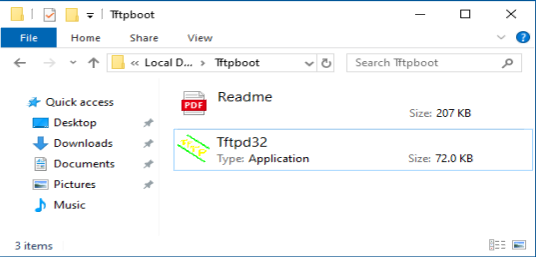
2. Pobierz najnowsze oprogramowanie sprzętowe z oficjalnej strony internetowej i zmień jego nazwę na „recovery.bin”.
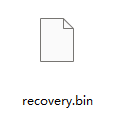
3. Wyłącz router. Odłącz zasilacz lub naciśnij przycisk ZASILANIE.
4. Podłącz komputer do portu LAN routera za pomocą kabla Ethernet.
5. Skonfiguruj ręcznie adres IP swojego komputera na „192.168.1.88”.
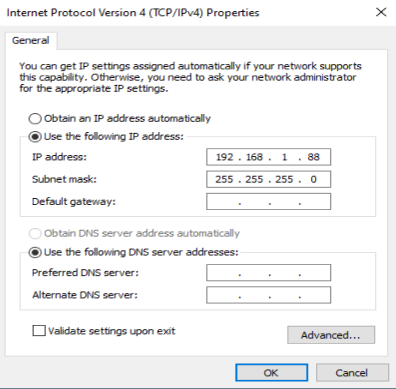
6. Uruchom „ tftp32.exe ”.
7. Uruchom w wierszu poleceń polecenie netsh advfirewall set allprofiles state off , aby wyłączyć zaporę systemu Windows. W przeciwnym razie tftp zostanie zablokowany.
8. Naciśnij przycisk/otwór „ Reset ” i przytrzymaj go. Przed włączeniem routera i rozpoczęciem pobierania oprogramowania sprzętowego przez tftp nie zwalniaj przycisku/otwóru „ Reset ”.
9. Włącz router.
10. Kiedy wszystkie kontrolki migają szybko lub gdy tftp rozpocznie pobieranie oprogramowania sprzętowego, możesz zwolnić przycisk/otwór „ Reset ”.

11. Gdy lampka miga powoli, aktualizacja została zakończona.
12. Przywróć adres IP swojego komputera do dynamicznego IP.
13. Gotowe.

30 komentarze(-y)
您好,我的TR3000在刷入過渡韌體後再刷入KWRT後就連不上,疑似是檔案過大。後來用tftp刷回時有出現download且紅白燈交替慢閃,持續約五分鐘後還是一樣,改回DHCP也是無法連接。
@Nitin,
Dear Customer,
Thank you for contacting Cudy support team.
Sorry to tell you, we don’t have proper method to this issue. I suggest you to buy a new router.
“Hello
For Cudy X6 V2, I am having the same issue – invalid board info.
It doesnot allow any login or setup(effectively bricking the router).
Can you please outline the steps to recover from this situation.
Thank you”
Hello
For Cudy X6 V2, I am having the same issue – invalid board info.
It doesnot allow any login or setup(effectively bricking the router).
Can you please outline the steps to recover from this situation.
Thank you
Dear Customer,
Thank you for contacting Cudy support team.
Our technical support has contacted you via email. Please check.
“Greetings, I possess a Cudy X6 V2 router operating on OpenWrt, and I wish to revert to the official Cudy firmware. I followed your instructions to return to Cudy’s firmware, i.e. to go from OpenWRT Firmware back to Cudy’s Official Firmware. After i flashed successfully with tftp32 the newest official firmware for the cudy x6 v2 (x6v2-R30-2.1.0-20240411-114110), I get “invalid board info” error at the device login page (192.168.10.1 or cudy.net) where one needs to create a new admin password. The website-header also reads a strange “lede” title. What does the “Invalid board info!” error mean and how can it be fixed? kind regards!”
Greetings, I possess a Cudy X6 V2 router operating on OpenWrt, and I wish to revert to the official Cudy firmware. I followed your instructions to return to Cudy’s firmware, i.e. to go from OpenWRT Firmware back to Cudy’s Official Firmware. After i flashed successfully with tftp32 the newest official firmware for the cudy x6 v2 (x6v2-R30-2.1.0-20240411-114110), I get “invalid board info” error at the device login page (192.168.10.1 or cudy.net) where one needs to create a new admin password. The website-header also reads a strange “lede” title. What does the “Invalid board info!” error mean and how can it be fixed? kind regards!